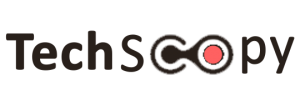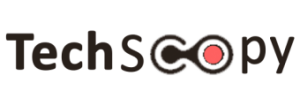It is highly likely that you are going to run out of hard drive space on a Macbook sooner rather than later. The habit of hoarding files does not help either. The problem becomes even worse for those who have a tendency to hoard files.
So what are your options when you have a hard drive that does not provide that much storage, and you find yourself with fewer gigabytes every week or so?
There are quite a few things that could make the situation better. And the tips below ought to be more than enough to help come up with a solid strategy.
Tip #1 – Remove Junk Files
Junk files can be removed using two methods. The first one would be changing the system settings and gaining access to temporary caches, backups, app extensions, and other data. However, if you decide to go with this one, remember to create backups of the files. It is likely that you might delete something accidentally.
On the other hand, you can go with either of the available uninstallers and simplify the process by quite a lot. Cleanup utility tools would remove unnecessary stuff automatically and save you a lot of time. If you are planning to stick to a regular clearing of junk, investing in a cleanup software is worth a lot.
Tip #2 – Delete Old Applications
Applications that you have not used for some time should be removed. After all, you can always re-download the app you delete. And it should not take too long.
Look at the list of applications you have installed. There should be some that you can remove without any hesitation, right? Go for it.
Tip #3 – Get Rid of Language Packs
Language pack files offer nothing of real value. It is difficult to think of a situation where you would need something other than the English version, and maybe another language that you are a native speaker of.
It might surprise you how much space these language files take. And some apps have more than 50 different languages. Take a closer look at what you have installed, and if you find language packs that are redundant, delete them from the computer.
Tip #4 – Check Email and Download Folders
Keep closer tabs on email and download folders. If you are not careful, they could become too much of a hindrance. Every email attachment you double-click will get saved on the computer. If you work or communicate using emails a lot, it will not be too long before there are too many attachments on the computer.
Random downloads from the internet are similar. You may not pay attention because these files are only a few megabytes in size. But as their number continues to grow, your storage space will only shrink. Therefore, clean both download and email attachment folders regularly.
Tip #5 – Scan for Potential Malware
It is possible that a virus or malware are responsible for a lack of available drive space. There are various kinds of problems that stem from cybersecurity threats, and some of those are consuming storage.
Check the system using a reliable antivirus. If you find any threats, get rid of them. To prevent the issue from occurring again, be more wary about what links you open. Enabling the firewall would also help.
Tip #6 – Get External Storage Devices
External storage devices are a good investment. You can even go for second-hand stuff. The bottom line is that you get something you can transfer data to. USB sticks or external hard drives are the best examples. The files will be in a safe place, and you can access them whenever you want.
Tip #7 – Transfer Some Files to Clouds
Cloud services are also worth looking into. Dropbox and iCloud will offer you a basic plan for free. If you are happy with what they provide (and you should be happy), you can upgrade the plan for extra storage.
Files in clouds can be accessed so long as you have an internet connection. You can move them back and forth from the computer to the cloud and vice-versa. And it would not be a stretch to say that there are hardly any safer locations to keep your files.
Tip #8 – Subscribe to Streaming Platforms
Netflix, Spotify, Disney Plus, and plenty of other streaming platforms are making it much easier to consume media without keeping files on the computer. You should subscribe to some of these services and stop worrying about large media files consuming hard drive space.
Tip #9 – Reinstall the Operating System
Reinstalling the operating system will take time, but the process is still worth it if you are struggling with other options. The computer will get a fresh start because every piece of data will be wiped away. If you want to keep some files intact, back them up.