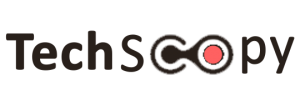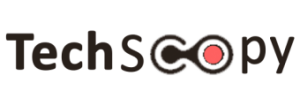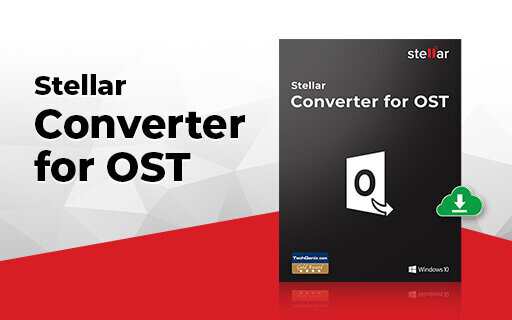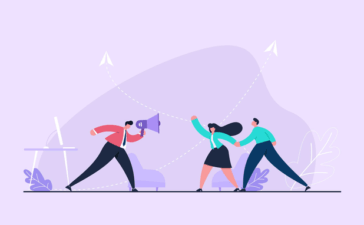Businesses today rely heavily on strong communication systems, and among many, MS Outlook remains a popular choice. The reason is that it is easy to use and allows users to store the data, i.e., emails, attachments, and calendar details, in an offline storage table file (.OST). All the data of the Exchange Server mailbox get copied and stored on your local system storage as an OST file. This is why all MS-Outlook users conveniently access their emails and information even without any internet connection.
However, at times the OST files on the system get inaccessible due to several reasons. Among many, some are listed below:
- Accidental deletion
- Non-functional Exchange server
- Malicious software attack or hardware failure
- Bad sector in the hard disk can turn the OST file inaccessible
- Outlook App related issues and errors can make the OST file inaccessible
Due to these constant threats, it is important to use reliable software that can solve most of your queries and ensures data safety and encryption. Stellar Converter for OST is one such software that saves you from data loss. Why you need it, and how this software works, you will get all details in this review.
What Is Stellar Converter For OST?
For accessing the data hidden inside the OST file through Outlook application first you have to convert it into a personal storage table (PST) format. Then after Importing PST file into the Outlook profile through Input/Export Wizard. You can access all your data by any MS Outlook account and won’t have to worry about the data backup. But due to the reasons mentioned earlier, the Outlook profile or your OST file becomes inaccessible. In such a case, you need a powerful OST to PST converter by Stellar that can retrieve even the orphaned and deleted data.
The top tech review platforms, e.g. Techgenix, gave it a 5-star due to its high conversion precision and user-friendliness. Depending on your requirement, you can convert your data in any format HTML, EML, MSG, PDF, or RTF. We explored this software and hence writing this review to guide our readers.
How Stellar Converter for OST Works?
This software is easy-to-use; you just need to follow the steps below:
Step 1: First, launch the software. Click on the option “Select Outlook OST” appearing in the Home tab. As you click, a pop-up window will appear. You can either choose Browse or Find option to select the file you want to convert.
Step 2: If you know the location of the file, you can click on the Browse option and select the file from the location. But if you do not know the location, click on Find and type the file name. After that, click on the Convert button to start the converting process.
Step 3: As you click, another small window will pop-up showing that the conversion process has started. Now, wait for a few minutes.
Step 4: Once the process ends, the software will show all the Outlook folders in the side panel. The grey files are the ones already available in your Outlook, while the red ones are the deleted files. You can choose any folder by clicking on it individually.
Step 5: Click on the folders you want to convert, choose Save Converted File appearing under Home Tab. As you will click, a pop-up screen will appear showing the format you can convert your file into. Select PST, choose the location you want to save the file from the Browse option, and then click OK to save the files.
Step 6: A pop-up bar will appear showing the progress of saving status of the files. You also have the option to abort the process anytime by clicking on the Stop option.
Step 7: As the bar gets all blue, a pop-up window will appear showing the saved location of the file. Click Ok, and the process will end.
Features of Stellar Converter For OST
1. Free Conversion for Initial Emails
Stellar offers a wonderful opportunity to all administrators to convert and secure their data for free. Yes, the free version of this software allows the users to convert almost 20 emails per folder. This means, with just a single click on this trustworthy software will create a copy of all precious information in your mailbox. If you like the results, you can look for OST pricing plans.
2. Access the Inaccessible
This feature is really helpful. You can retrieve the data you thought you have lost and convert it into PST format. Even the data that got broken or become inaccessible due to software malfunction or other reasons can be recovered. You can even review the data information before converting it to any suitable format that is compatible with your system, i.e., PDF, HTML etc. The data recovered stays in its original format, so you don’t have to worry about re-arranging it.
3. Find & Arrange Mails
This powerful tool helps the user to look for specific emails through the Find option. You can search the file through filters of Attachment, From, Subject, To, Date, Type, or any other information that you remember. The users can even arrange the converted data by using a similar option.
4. Preview Recovered Items
Not all files in our mailbox require conversion. Therefore, if you are using a free version of this software that allows converting 20 emails, you need to make sure that only relevant files get converted. You can ensure this through the Preview feature. It allows you to view the data of the mail before you convert it.
5. No File Size Limit
No matter what the size of your OST data file is, you can effortlessly convert it to PST and another file formats with the help of this amazing tool. Stellar Converter for OST helps to convert your valuable data with a single click and within a few minutes.
Benefits Of Using Stellar Converter
1. Easy Outlook File Import Export
When there is an error in the Outlook app or Exchange account, it becomes difficult to import OST file into Outlook for conversion. But through Stellar Converter for OST software, it becomes easier to import not only files but also export and convert them to any compatible format. It makes your work much easier because Outlook doesn’t have any import or export tool/feature.
2. Support Different Languages
This technology facilitates everyone. If you do not understand English, there is no need to get worried as this software supports Italian, German, French, and even Spanish languages. You just have to change the language to the one which you are most comfortable with.
3. Safe Conversion
In many conversion cases, the data loses its original format, which becomes difficult to understand and requires re-arrangement. However, with a stellar converter for OST, the format of original content does not get changed. Moreover, it allows users to convert end-to-end encrypted data to PST file format. But for this, you would have to add credentials and is available only in the technician version of this software.
4. Saves Time
This software is quite user-friendly; you do not need to select each file manually. Users can select the data from the mailbox that requires converting. Through the find and search option, this process becomes even more convenient. It would take a maximum of 5-7 minutes to convert the information to 1 gigabyte.
Product Review Score- 4.5/5
Like the rest of the tech review platforms, we analyzed each feature and benefit of this amazing tool. This amazing tool offers a variety of options, features, and benefits to its users, so they do not have to worry about the integrity of the data. But if you want to convert and Import your mailbox data to Office 365, you have to purchase the Technician version of this software.
Other than that, we believe this software deserves a good score due to its precision, high performance, speed, and user-friendliness. There is no doubt why it is one of the most popular OST to PST converter in the market today.