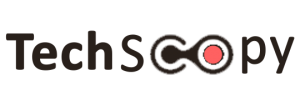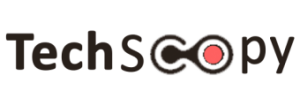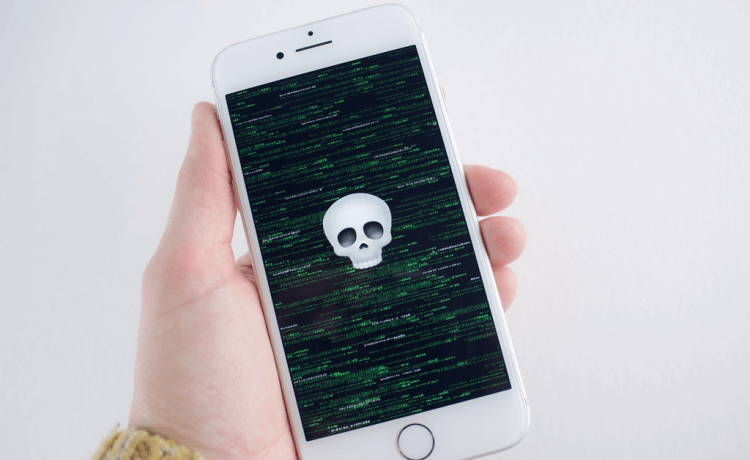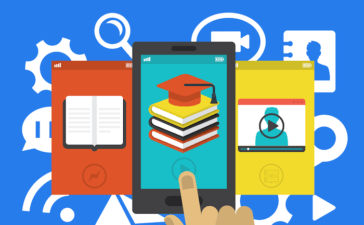Just because you’ve invested in a smartphone that’s not exposed to the same level of malware and operational issues as an Android device doesn’t mean you can ignore security best practices in iPhone.
The iPhone threat landscape
If you are an iPhone user, you probably already know that you have a smartphone that performs reasonably well in terms of operating system security. From time to time, there are some glitches, for example, when the new iPhone 11 was confirmed with a security flaw. Or how about the July 2019 Mobile Threat Report, which revealed how malware developers produced variants for iOS despite obstacles to a successful deployment?
However, the truth is that Apple has a reasonably secure operating system on iOS. However, this does not mean that you can or should ignore the myriad of threats to your data security. If operational acquisition platforms have offered up to $ 2 million (£ 1.5 million) to anyone with a clickless iPhone jailbreak exploit, you can bet a lot of people are trying to access and control their iPhone.
Of course, most users do not have to worry about such specific and highly advanced attack scenarios most of the time. Most of the time, it’s traditional threats like phishing, malware, and physical access to your smartphone data that you worry about. Let us discuss the mistakes iPhone users make that lead to mobile security breaches.
1. Not Using an Antivirus
Apple has banned developers from publishing apps that claim to scan your iPhone for malware. This is because iPhone applications are “sandboxed”, which means that (with some exceptions) they cannot access data from other applications.
When most people say “antivirus” for iOS, they mean “cybersecurity protection”, meaning it protects iPhones and iPads from a variety of dangerous threats such as:
- Identity fraud.
- Dangerous networks.
- Spam emails can trick you into providing your personal information to criminals.
- Any data on your iPhone can be hacked if it connects to an unsecured public Wi-Fi network.
- Loss and theft.
- Phone theft is a big problem, and iPhones are the most stolen phones in the world.
Apple might make you believe that iPhones are safe and secure, but users can’t rely on Apple’s built-in protection alone. You need a security app, the range of such apps is not too versatile. This is why an antivirus is essential to protect yourself from all these cybersecurity threats.
2. Go random with your PIN code
One of the easiest ways to protect your iPhone is to pick a random PIN,” said Leigh-Anne Galloway, manager of cybersecurity resilience at Positive Technologies. “Never use the date of birth or your mobile number, Telephone number, or your identification number.”
3. Single iPhone, different passwords
“A lot of people use the same old password for all their accounts. The obvious problem with this is that someone who has your password for one account has them all.” Starting with iOS 12, the iPhone password manager has a useful feature called password monitoring.
“This will check all your saved passwords and notify you if you have duplicates.” To find the password checker, go to Settings> Passwords and accounts> App and website passwords. Then enter your password. “There is a warning icon next to each account with a reused password.” To resolve this problem, click the “Change password on website” button, says Alashe.
4. Try Using a password manager
“A password manager is one of the greatest and simplest things you can configure to generate and store strong passwords. This can help you avoid using generic and weak passwords exchanged on the dark internet and made accounts easier for cybercriminals to control. “Preferably look for a password manager that requires two-factor authentication for additional protection.”
5. Enable two-factor authentication (2FA)
“Like the fingerprint reader on your phone, 2FA gives your accounts a second layer of security.” This simple step dramatically reduces the risk of someone gaining malicious access to your device or accounts. “It is such a simple trick. Having 2FA options available on more websites and apps will be a great way to protect your accounts and the data on them.
6. Protect your SIM card
“Put a PIN code on your iPhone’s SIM card. If your phone is stolen, thieves won’t be able to use it. If you don’t, thieves can change the iPhone’s SIM card and insert another unlocked phone.” your SIM card in another phone, you can request an SMS code to reset the password of all your accounts, including iCloud, or any social media accounts, etc. “Even with two-factor authentication enabled, you can still use this method to get the code and access your accounts.”
7. Beware of permissions
“It’s time we all took more care about the apps we install and the permissions we give them. Accessibility permissions are incredibly powerful and can make malware act on your behalf. From within your apps.”
We need to seriously think about whether there is an excellent reason to give an app the permissions it requests and to be safe, we shouldn’t grant those permissions by default, even if it means you won’t be able to use that particular app. “When in doubt, it’s better to ask the developer for more information than to allow it anyway.
8. Don’t automatically connect to Wi-Fi networks
The risk that your iPhone will automatically connect to a registered Wi-Fi location increases the likelihood of a “man in the middle” attack, in which a cybercriminal tricked you into joining to an unauthorized wireless access point.
“iPhone users are recommended to turn off the auto-connect function for each registered open Wi-Fi access point.” This prevents a hacker from using the same service set identifier as your favorite coffee shop as a malicious access point to trick traffic through your device into collecting your data.
9. Don’t jailbreak your iPhone or side-loading apps
“In general, you shouldn’t jailbreak your phone or prevent downloading. This means that you are downloading apps from outside of the app store. For example, users often install game emulators.
However, you may never know what you will get when you download it. Applications that are not directly from Apple. “They are unlikely to meet the required security levels, and may even have been designed to be malicious.
10. Look for unknown configuration profiles
Look for unknown or suspicious profiles by going to Settings > general. “Profiles are more dangerous than iOS malware because attackers can access more devices than a single application, and they are not controlled to the same extent as the applications they enter to the app store. “