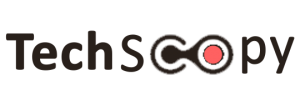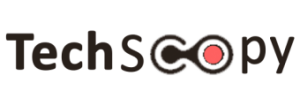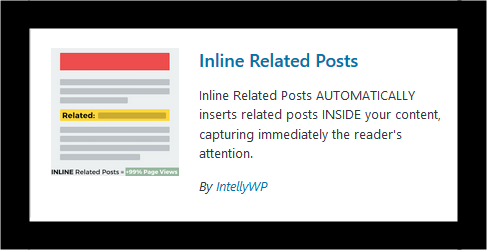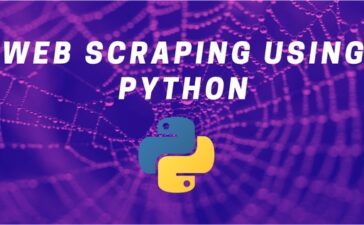Having a WordPress site with much traffic is not a big deal. Turning viewers into visitors using smart tactics is what one would want to achieve. You might be familiar with related posts plugins which are meant for viewers’ interest so they keep looking at more interesting blogs. But the problem with those plugins is that they let you put the related posts at the end of the articles.
Improving user experience
The question arises, what if the reader lose their interest and fail to read the whole article? To overcome this shortcoming, inline related posts come in handy. They can be placed in the middle of the articles so even if reader loses their interest, they might as well have an option of reading other interesting articles. This is the reason why inline Related Posts are becoming widespread among users as well as site admins.
Here’s how you can add inline related posts in your WordPress blog to keep the readers engaged.
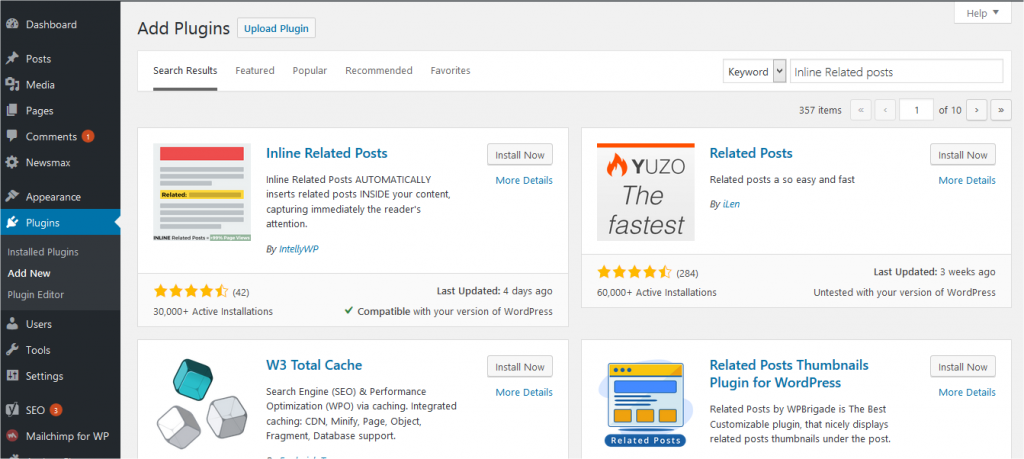
First off, look for the plugins in your dashboard. Now search for “Inline Related Posts” plugin. Download and activate it. Once activated, you’ll need to configure it.
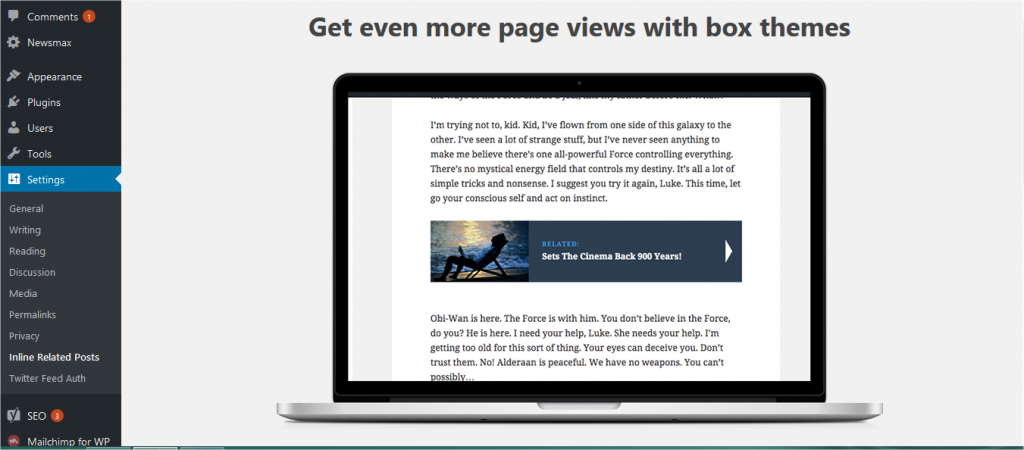
For configuration, go to Settings>Inline Related Posts and go through the settings. You’ll find a lot of styling settings where you can style your related posts as per your needs depending upon your target audience. Moreover, you can also change the themes of the posts and can choose where they can appear on the page.
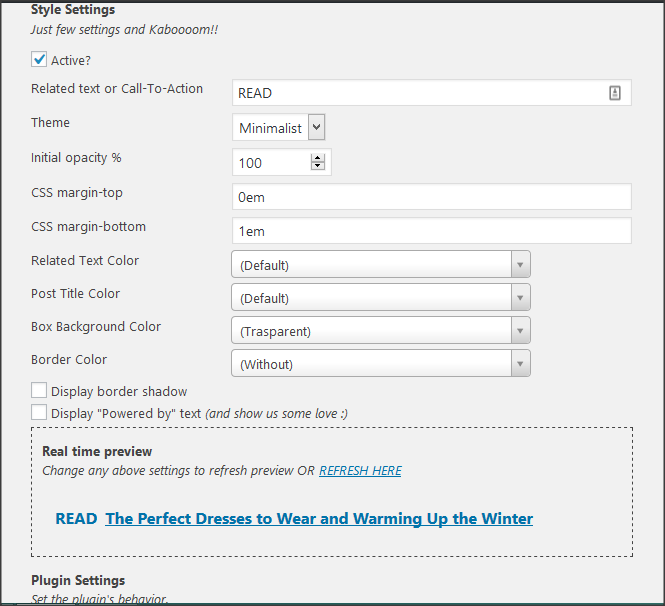
The plugin allows users to experiment with the theme. It offers a wide range of customizations that includes change background, changing text color, adding border and change call-to action text.
Before saving the changes you can also preview the newly updated settings to have a visual image as to how your inline related posts would look like.
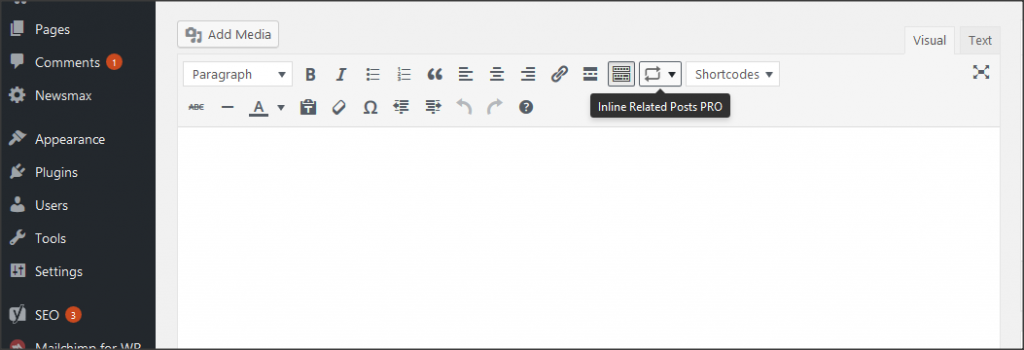
How to insert Related Posts in Pages/Posts
Now coming to the main part, to add the related post to another, simply create a new post and head to “Inline Related Posts Pro” icon.
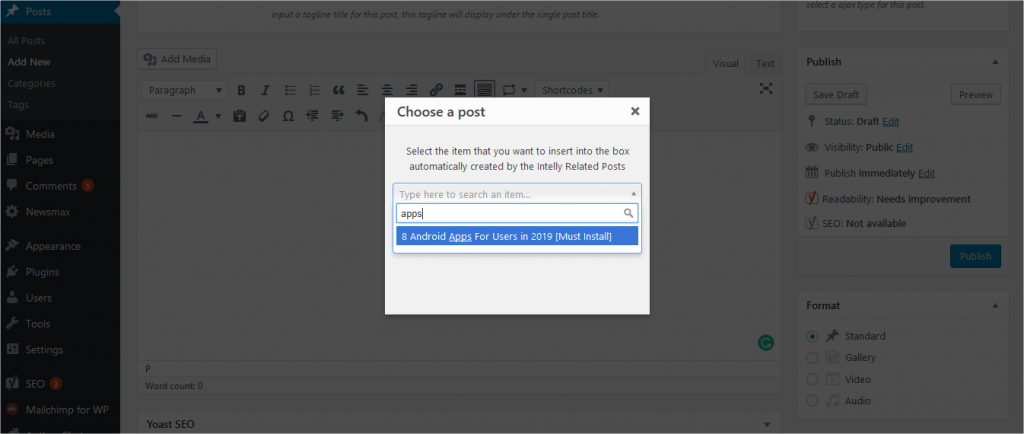
Click on it and simply input the name of the post that you want to insert in this blog.
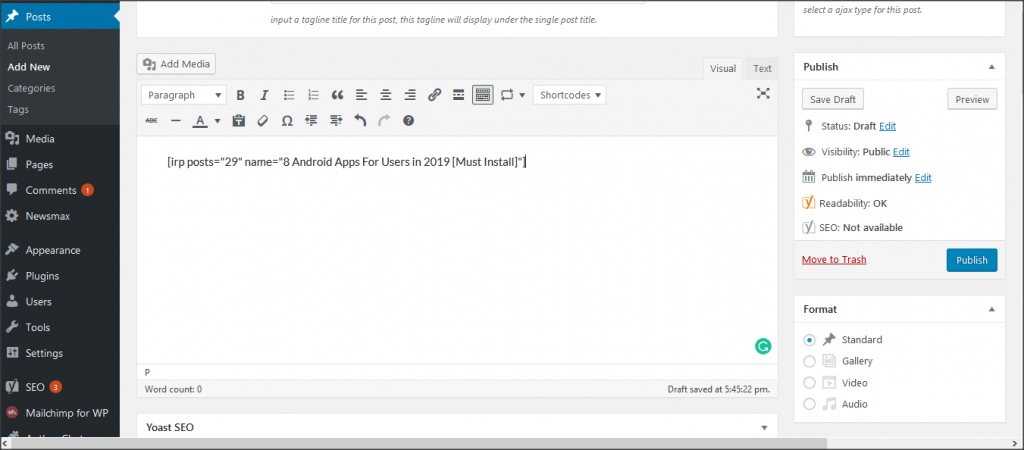
Once, you do that, a short code of the inline related post will appear. Now it’s up to you to place it anywhere inside the article. It was as easy as that!
Furthermore, you can customize the links that will appear on your posts. You can choose a number of links and can set them on specific posts accordingly.
The inline related posts plugin is compatible with both the pages as well as posts. You can further play around with the configurations and choose the related posts by setting up tags and categories.
When done, make sure you press the save button. That’s about it. Now you’re a pro and can easily set up inline related posts in your wordpress blog posts.